
 In this tutorial we are going to create a cool text effect from ground up,by using layer styles and a couple of phtoshop filters to achieve a interesting cool looking effect. The text effect tutorials are covered many times by different tutors and photoshop related websites but with layer styles the possibility’s are endless and mastering them is the key to your success to create unique designs. In this tutorial we are going to create a cool text effect from ground up,by using layer styles and a couple of phtoshop filters to achieve a interesting cool looking effect. The text effect tutorials are covered many times by different tutors and photoshop related websites but with layer styles the possibility’s are endless and mastering them is the key to your success to create unique designs.
|
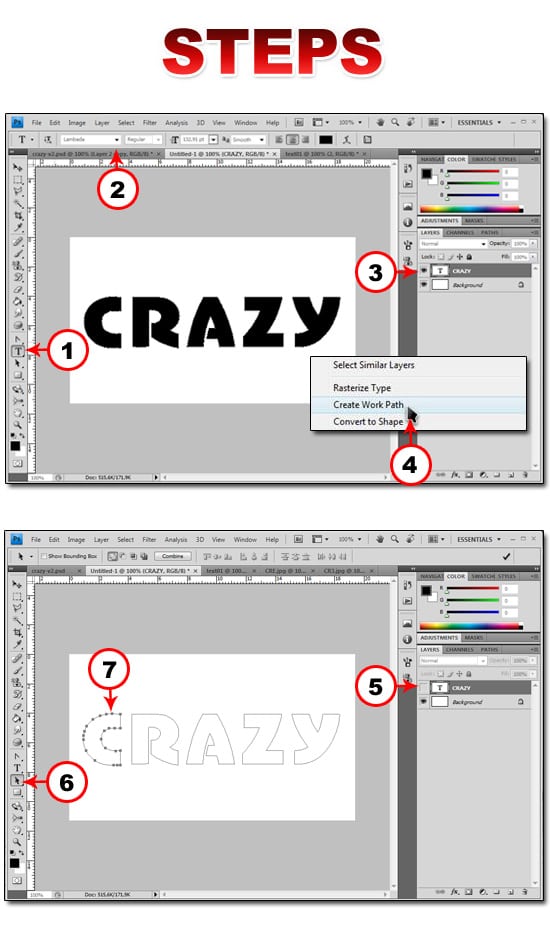
![]() Choose the font style, size and color of your text. A nice thick font will work better, Type your text.
Choose the font style, size and color of your text. A nice thick font will work better, Type your text.
![]() Select the Text Layer and right click on it.
Select the Text Layer and right click on it.
![]() From the menu select Create Work Path.
From the menu select Create Work Path.
![]() Turn off the Layer Visibility, note the the path is visible, now we can start editing.
Turn off the Layer Visibility, note the the path is visible, now we can start editing.
![]() Select The Path Selection Tool.
Select The Path Selection Tool.
![]() Click on the first letter to select it, hit CTRL+T and right click on it.
Click on the first letter to select it, hit CTRL+T and right click on it.
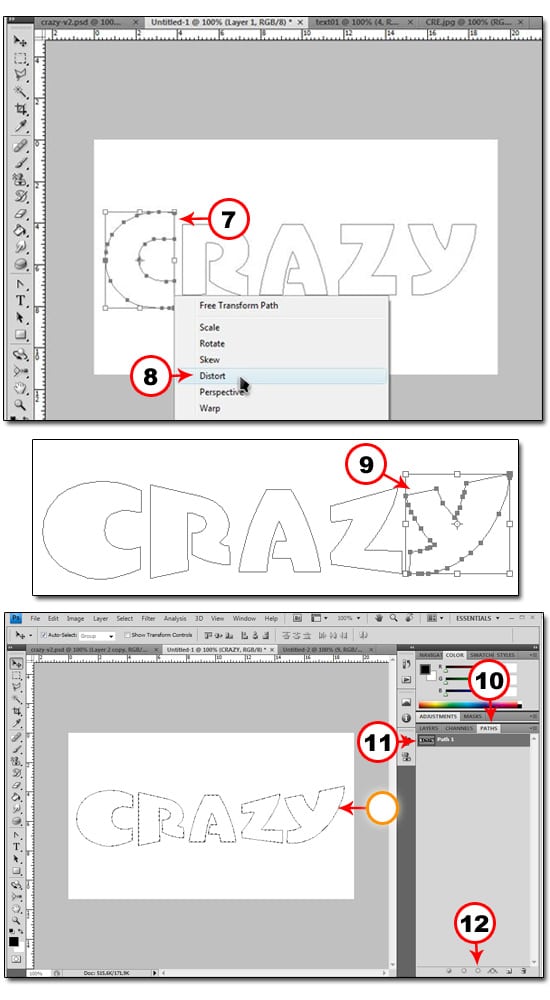
![]() From the menu select Distort and start to distort and customizing your text to whatever you like.
From the menu select Distort and start to distort and customizing your text to whatever you like.
![]() Continue with distorting and transforming your text until you come up with a interesting design.
Continue with distorting and transforming your text until you come up with a interesting design.
![]() Click on the Path’s Tab.
Click on the Path’s Tab.
![]() Select Path 1.
Select Path 1.
![]() Click the Load Path Selection Button.
Click the Load Path Selection Button.
![]() Dashed lines indicate the area is selected.
Dashed lines indicate the area is selected.
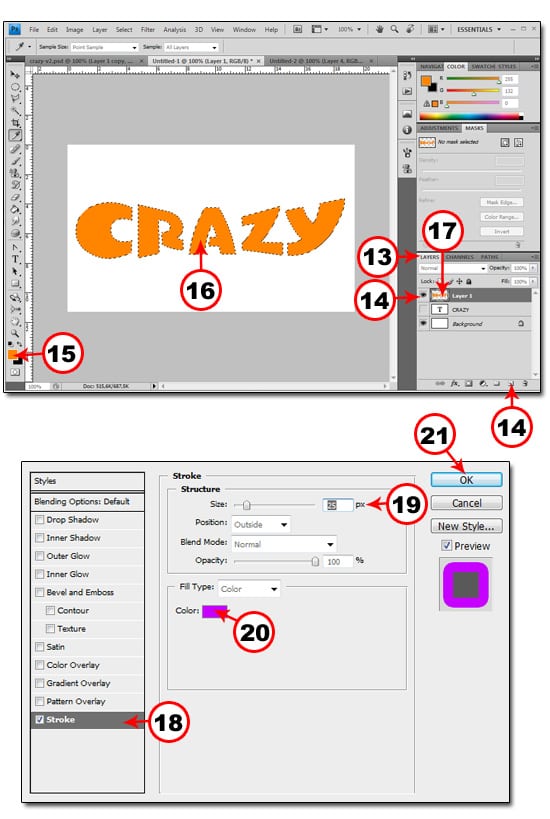
![]() Click the Layers Tab.
Click the Layers Tab.
![]() Click on The Create New Layer Button, also select the layer.
Click on The Create New Layer Button, also select the layer.
![]() Set the Foreground Color to whatever you like in our case we choose #ff8400.
Set the Foreground Color to whatever you like in our case we choose #ff8400.
![]() With the selection still active and the layer still selected hit ALT+Backspace to fill the selection with the foreground color.
With the selection still active and the layer still selected hit ALT+Backspace to fill the selection with the foreground color.
![]() Double click on the Layer Thumbnail to show the Layer Styles.
Double click on the Layer Thumbnail to show the Layer Styles.
![]() Select Stroke.
Select Stroke.
![]() Enter 25px for the size.
Enter 25px for the size.
![]() Click and select a color you like for the stroke or enter this #df00ff if you like to follow us.
Click and select a color you like for the stroke or enter this #df00ff if you like to follow us.
![]() Click OK.
Click OK.
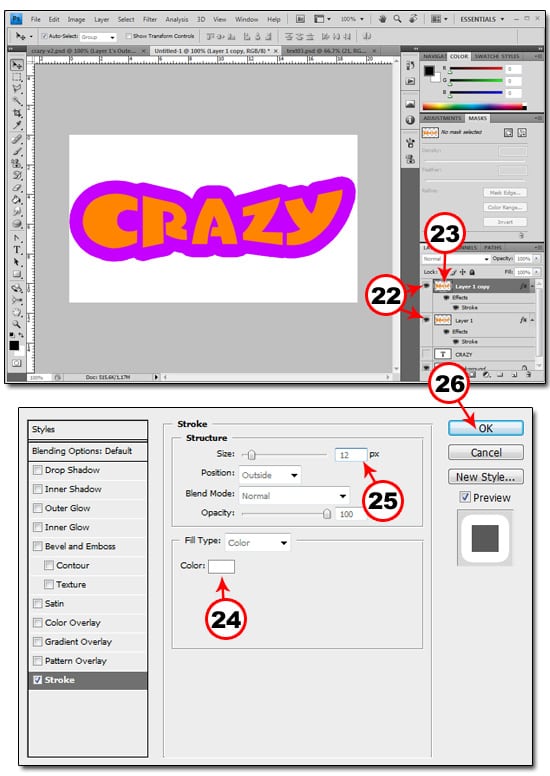
![]() With Layer one still selected hit CTRL+J to make a copy of the layer.
With Layer one still selected hit CTRL+J to make a copy of the layer.
![]() Double click on the New Layer Thumbnail to show the Layer Styles.
Double click on the New Layer Thumbnail to show the Layer Styles.
![]() In the Stroke option chosse a white color.
In the Stroke option chosse a white color.
![]() Set the size to 12px.
Set the size to 12px.
![]() Click Ok.
Click Ok.
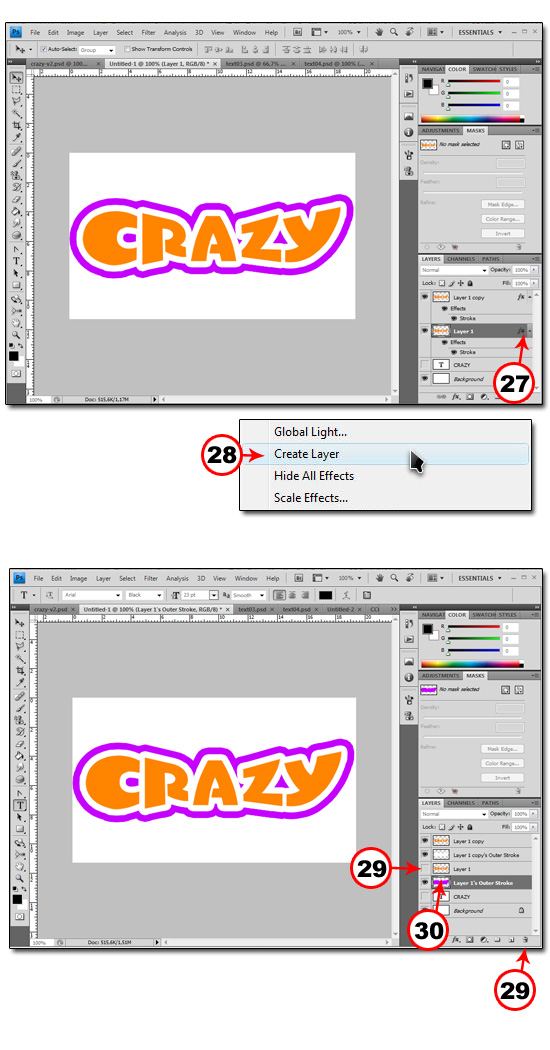
![]() Hold Down the CTRL Key and right click on the fx icon.
Hold Down the CTRL Key and right click on the fx icon.
![]() Click on the Create Layer, now the style is separated and it has it’s own layer. Repeat this step for the other remaining layer.
Click on the Create Layer, now the style is separated and it has it’s own layer. Repeat this step for the other remaining layer.
![]() Turn off the Layer Visibility.
Turn off the Layer Visibility.
![]() Double click on the New Layer Thumbnail to show the Layer Styles.
Double click on the New Layer Thumbnail to show the Layer Styles.
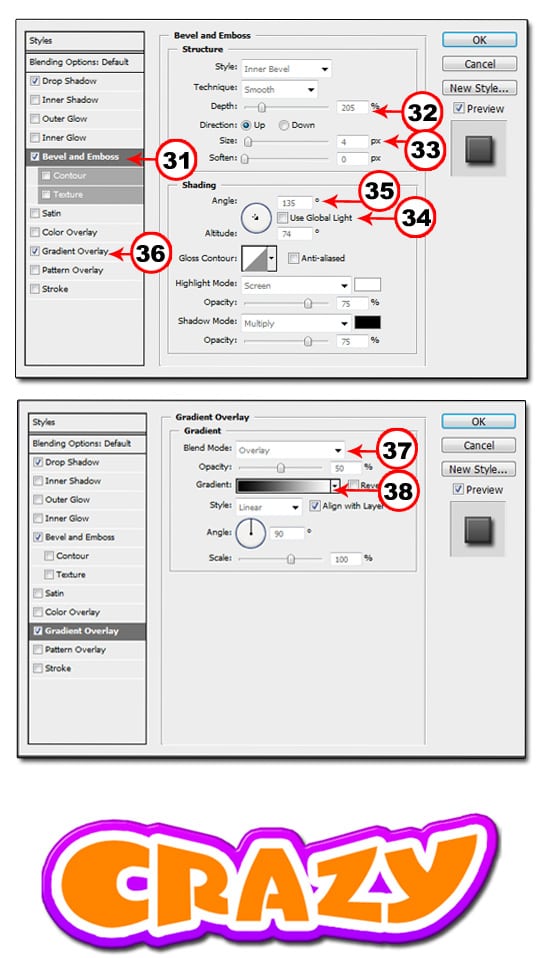
![]() Select Bevel and Embos.
Select Bevel and Embos.
![]() Enter 205% for the depth.
Enter 205% for the depth.
![]() Enter 33px for the size.
Enter 33px for the size.
![]() Turn Off Use Global Light.
Turn Off Use Global Light.
![]() Enter 135 for the angle also make sure the Altitude is set to 74.
Enter 135 for the angle also make sure the Altitude is set to 74.
![]() Click on Gradient Overlay.
Click on Gradient Overlay.
![]() Select Overlay.
Select Overlay.
![]() Make sure you have selected a black and white gradient and click OK.
Make sure you have selected a black and white gradient and click OK.
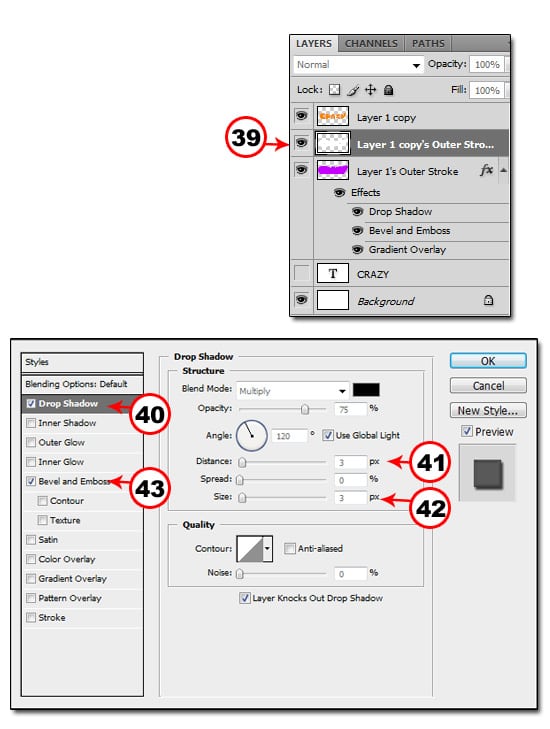
![]() Double click on the white stroke layer Thumbnail to show the Layer Styles.
Double click on the white stroke layer Thumbnail to show the Layer Styles.
![]() Click on Drop shadow.
Click on Drop shadow.
![]() Set the distance to 3px.
Set the distance to 3px.
![]() Set the size to 3px.
Set the size to 3px.
![]() Click on Bevel And Emboss.
Click on Bevel And Emboss.
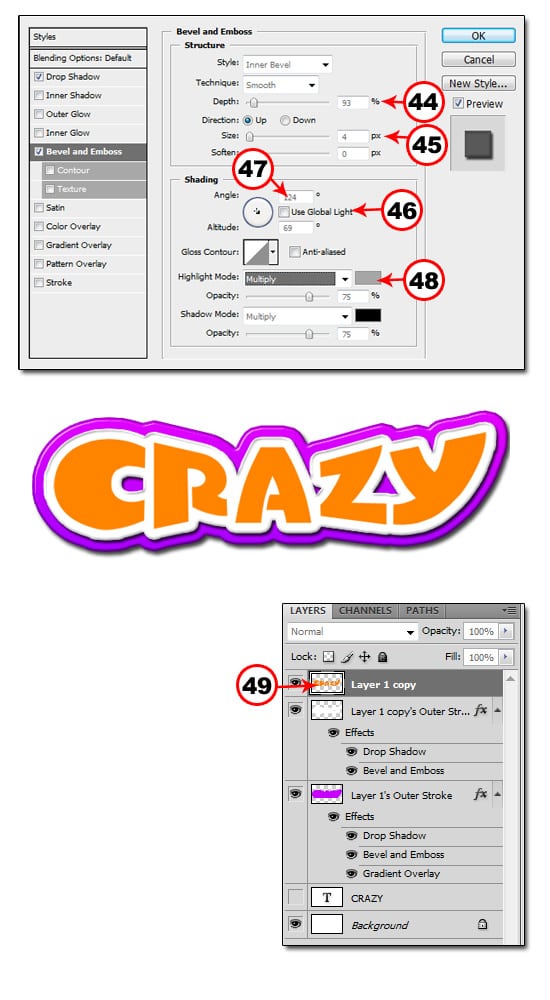
![]() Set the Depth to 93%.
Set the Depth to 93%.
![]() Set the Size to 4px.
Set the Size to 4px.
![]() Turn off Use Global Light.
Turn off Use Global Light.
![]() Enter 124 in the angle also make sure you enter 69 for the Altitude.
Enter 124 in the angle also make sure you enter 69 for the Altitude.
![]() Select a gray color for the highlight mode also make sure the blending is set to Multiply. When you are done click OK.
Select a gray color for the highlight mode also make sure the blending is set to Multiply. When you are done click OK.
![]() Double click on the Crazy Text Layer Thumbnail to show the Layer Styles.
Double click on the Crazy Text Layer Thumbnail to show the Layer Styles.
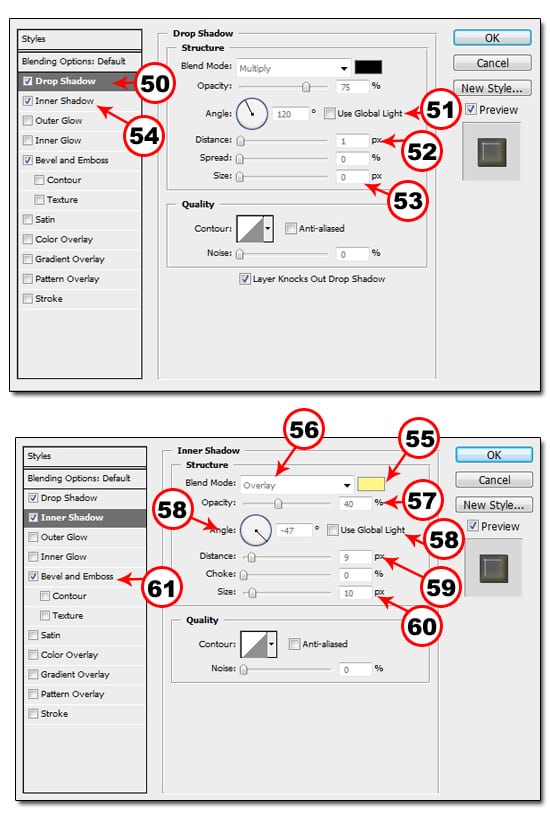
![]() Select Drop shadow.
Select Drop shadow.
![]() Turn off Use Global Light.
Turn off Use Global Light.
![]() Enter 1px for the Distance.
Enter 1px for the Distance.
![]() Enter 0px for the size.
Enter 0px for the size.
![]() Select Inner shadow.
Select Inner shadow.
![]() Choose a bright yellow color or enter this #fff589.
Choose a bright yellow color or enter this #fff589.
![]() Choose Overlay as a Blending Mode.
Choose Overlay as a Blending Mode.
![]() Set opacity to 40%.
Set opacity to 40%.
![]() Set the Angle to -47.
Set the Angle to -47.
![]() Set the Distance to 9px.
Set the Distance to 9px.
![]() Set the Size to 10px.
Set the Size to 10px.
![]() Select Bevel and Emboss.
Select Bevel and Emboss.
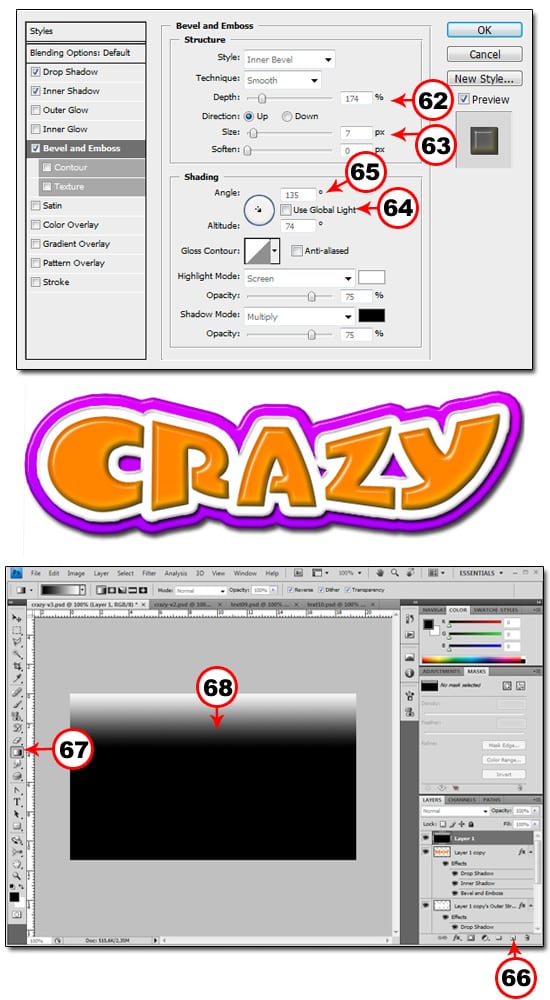
![]() Enter 174% for the depth.
Enter 174% for the depth.
![]() Enter 7px for the size.
Enter 7px for the size.
![]() Turn off Use Global Light.
Turn off Use Global Light.
![]() Set the Angle to 135 and also set the Altitude to 74 and click OK.
Set the Angle to 135 and also set the Altitude to 74 and click OK.
At this point we have finished designing our styles and the text effect is complete, next we are going to add some graphic elements to enhance the design.
![]() Click on the New Layer Icon.
Click on the New Layer Icon.
![]() Select The Gradient Tool.
Select The Gradient Tool.
![]() Press the Shift Key and drag down to apply the gradient.
Press the Shift Key and drag down to apply the gradient.
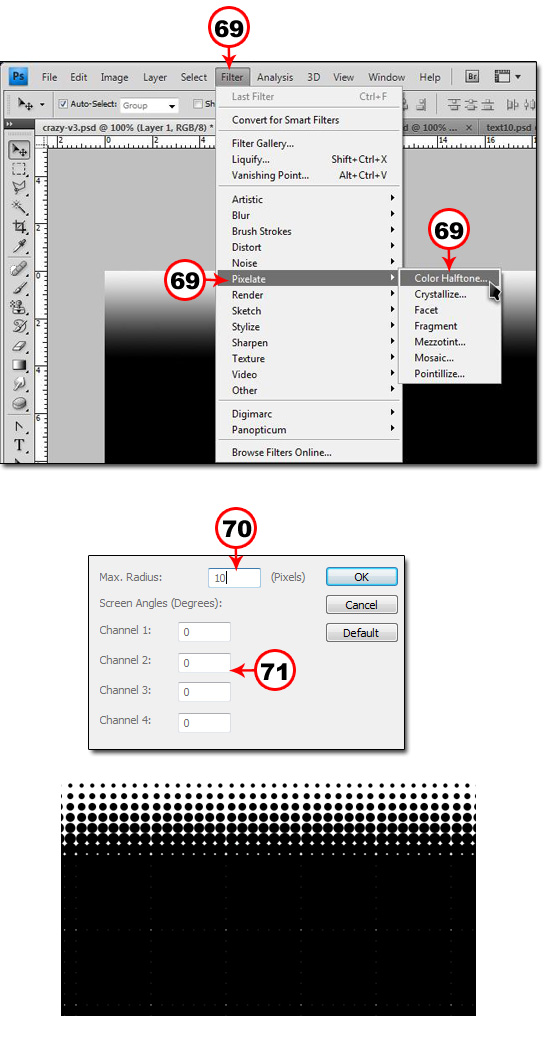
![]() Select Filter Pixelate Color Halftone.
Select Filter Pixelate Color Halftone.
![]() Enter 10px for the Max.Radius
Enter 10px for the Max.Radius
![]() Enter 0 for all the channels and click OK.
Enter 0 for all the channels and click OK.
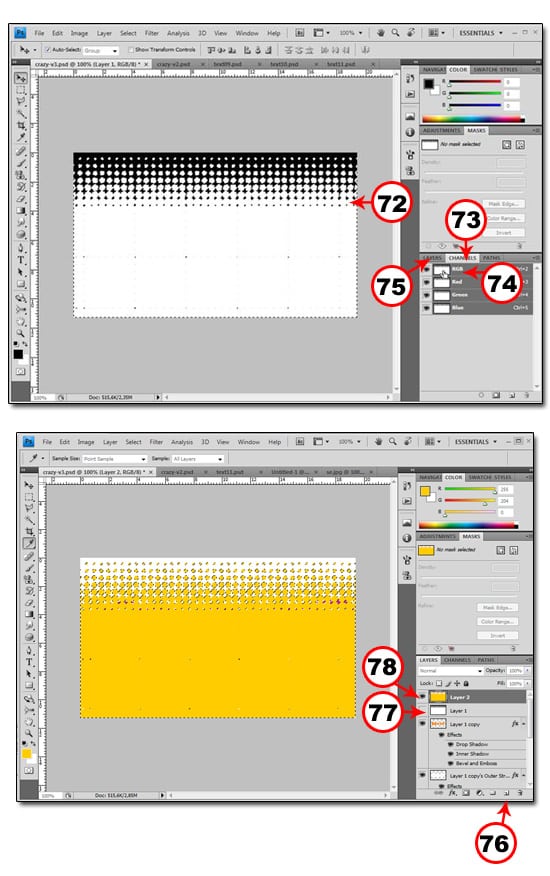
![]() Click CTRL-I to Inverse the colors.
Click CTRL-I to Inverse the colors.
![]() Click the Channel Tab.
Click the Channel Tab.
![]() Hold down CTRL and click on the RGB Channel to load the selection.
Hold down CTRL and click on the RGB Channel to load the selection.
![]() Click on the Layers tab.
Click on the Layers tab.
![]() Click Create a New Layer icon.
Click Create a New Layer icon.
![]() Turn off the layer visibility.
Turn off the layer visibility.
![]() Select the Layer you just created and click choose a bright yellow color and hold down ALT+BackSpace to fill the layer with the new color.
Select the Layer you just created and click choose a bright yellow color and hold down ALT+BackSpace to fill the layer with the new color.
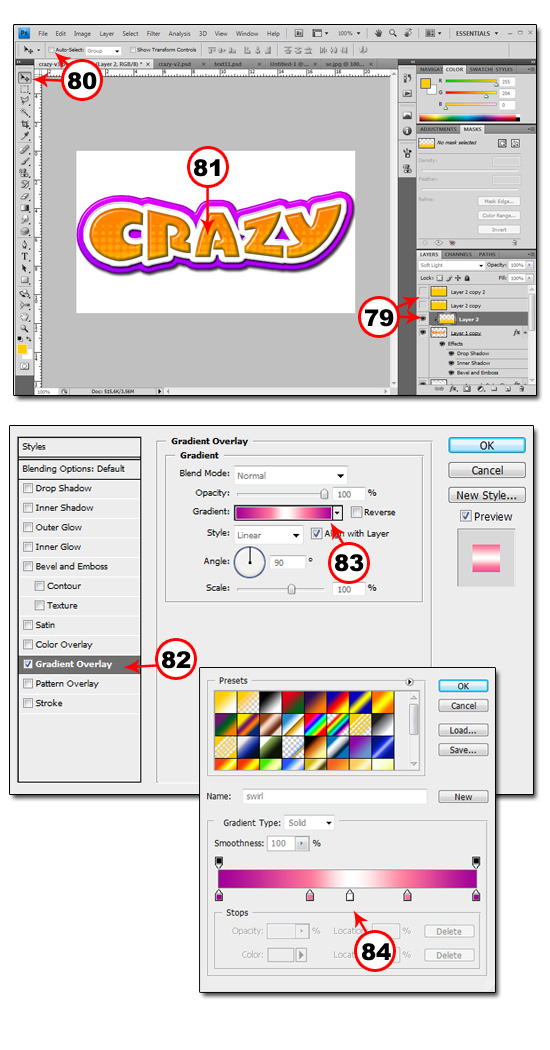
![]() With the new layer still selected hold down CTRL+J to make 2 other copies of that Layer and make sure you turn off the layers visibility. Also hold down the ALT Key and drag between the until you see 2 overlapping circles click to clip the layer.
With the new layer still selected hold down CTRL+J to make 2 other copies of that Layer and make sure you turn off the layers visibility. Also hold down the ALT Key and drag between the until you see 2 overlapping circles click to clip the layer.
![]() Select the Move Tool and and Turn off Auto select.
Select the Move Tool and and Turn off Auto select.
![]() Move the clipped image to the desired location.
Move the clipped image to the desired location.
![]() Make sure you select the background layer if you haven’t created one just do it now using the methods you learned above and double click on it to show the layer styles.
Make sure you select the background layer if you haven’t created one just do it now using the methods you learned above and double click on it to show the layer styles.
![]() Click Gradient Overlay.
Click Gradient Overlay.
![]() Click the Gradient to edit the settings.
Click the Gradient to edit the settings.
![]() Design a Gradient that you like and click OK to apply the settings .
Design a Gradient that you like and click OK to apply the settings .
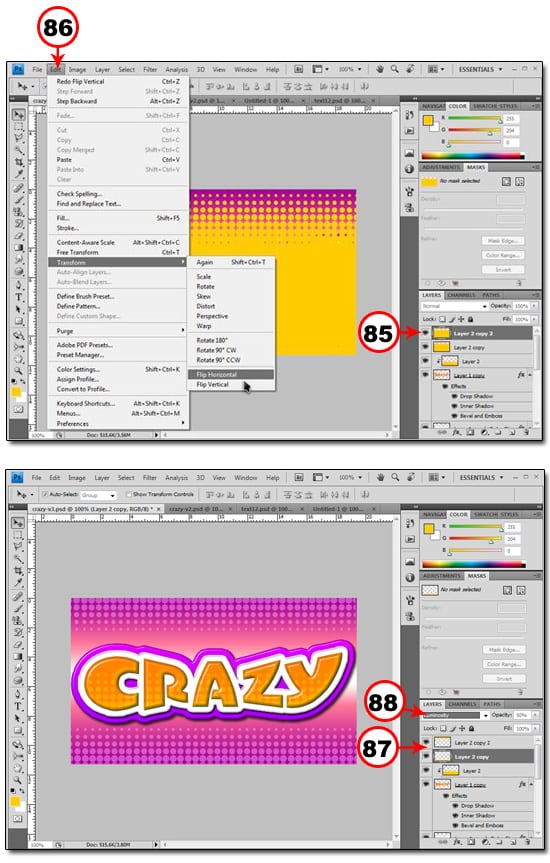
![]() Activate the Layer visibility for both Layers and select the top one.
Activate the Layer visibility for both Layers and select the top one.
![]() Select Edit Free Transform Flip Horizontal.
Select Edit Free Transform Flip Horizontal.
![]() Select The Move Tool and place both layers just like the image above.
Select The Move Tool and place both layers just like the image above.
![]() Select Luminosity for both layers and lower the opacity a bit.
Select Luminosity for both layers and lower the opacity a bit.
And that’s it thanks for going through a really long tutorial but this means that you guys have what it takes to become a Photoshop Master.


|
|
No comments:
Post a Comment